Tutorial: Debug Process Exception Reporting
Wing's debugger reports any exceptions that would be printed when running the code outside of the debugger.
Try this out by continuing execution of the debug process with the ![]() Debug
toolbar icon or Start / Continue in the Debug menu. Wing will stop on an incorrect
line of code in PrintAsHTML and report the problem in the Exceptions tool:
Debug
toolbar icon or Start / Continue in the Debug menu. Wing will stop on an incorrect
line of code in PrintAsHTML and report the problem in the Exceptions tool:
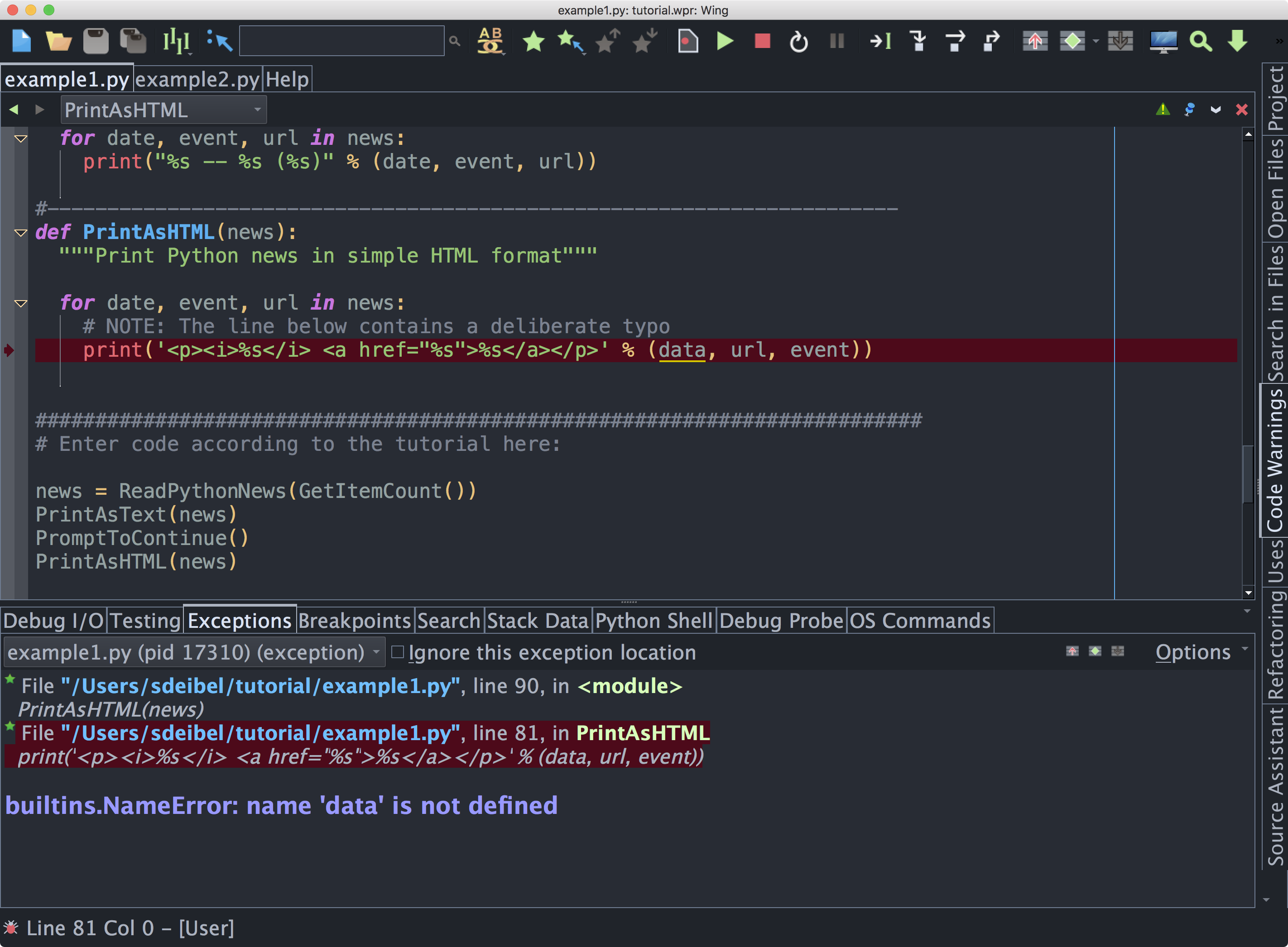
The Exceptions tool highlights the current stack frame as you move up and down the stack. You can click on frames to navigate the exception backtrace, showing the source code for each frame.
Whenever you are stopped on an exception, the debugger status indicator in the lower left of Wing's main window turns red.
After reaching an exception in the debugger, you can correct your code, stop the debugger
with the ![]() Stop icon in the toolbar, and then start debugging again.
But don't do this yet, since we'll be working within the current debug context in
the next section.
Stop icon in the toolbar, and then start debugging again.
But don't do this yet, since we'll be working within the current debug context in
the next section.
Exception Handling Options
In Wing Pro and Wing Personal, the debugger provides several exception handling modes, which differ in how they determine when exceptions should be reported. It is also possible to ignore specific exceptions and to specify exception types to always report or never report. Most users will not need to alter these options, but being aware of them is useful.
See Managing Exceptions for details.

