Using Wing with Vagrant
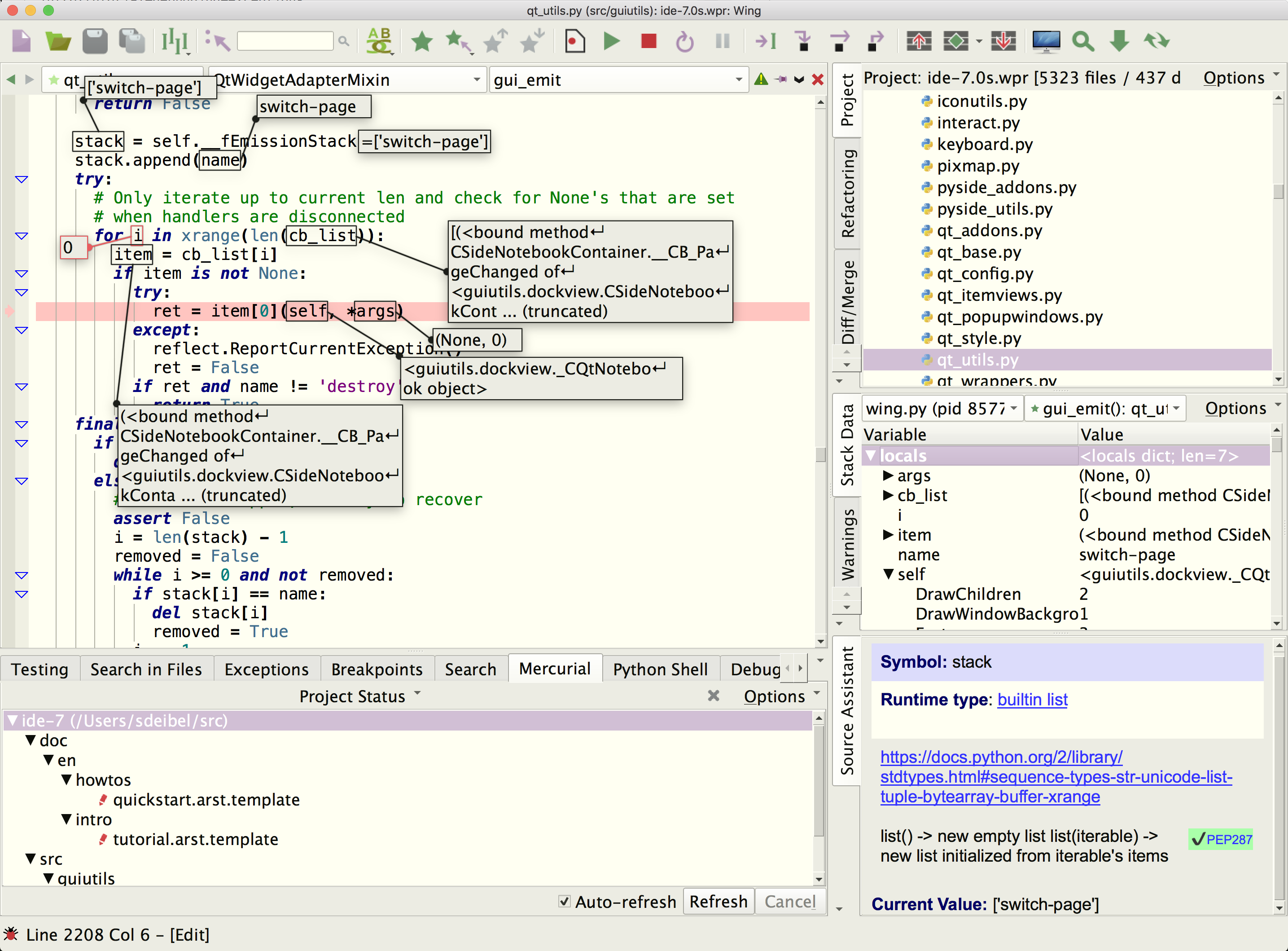
Wing Pro is a Python IDE that can be used to develop, test, and debug Python code running on Vagrant containers.
This document describes how to configure Wing Pro for Vagrant. To get started using Wing Pro as your Python IDE, please refer to the tutorial in Wing's Help menu or read the Quickstart Guide.
Prerequisites
This guide assumes you have already installed and started using Vagrant. Wing Pro supports working with Vagrant boxes running Linux (32-bit or 64-bit) or macOS. Other OS types, such as FreeBSD, won't work.
You will also need to make sure that Python is installed in the Vagrant box. If Python is not present, Wing Pro's remote agent installation process will fail.
If you do not already have Wing Pro installed, download it now.
Creating a Project
Creating a Wing Pro project for an existing Vagrant container is easy:
- Start your container with vagrant up
- Use New Project from the Project menu and then select Create Configuration from the Host menu in the New Project dialog. Then select Vagrant as the Remote Host Type
- Fill in the full path to your Vagrant project directory (which contains your Vagrantfile) and press OK to create the remote host configuration
- Only on Windows with PuTTY, you will be asked to convert Vagrant's private key into a PuTTY key. To do this, Wing starts puttygen with the private key already loaded into it. Press Save private key to save the key as private_key.ppk in the current directory. Confirm saving without password (the original also doesn't have a password) and then quit puttygen to continue the project setup process in Wing.
Once this is done, Wing should install the remote agent and confirm that it is working. You can now continue through the New Project dialog to select or create your source directory on your Vagrant container and select or create the Python enviromment to use. See Creating a Project for details.
To learn more about Wing Pro's remote development capabilities, see Remote Hosts.
To learn more about Wing Pro's features, take a look at the Tutorial in the Help menu or the Quickstart Guide.
How It Works
Wing uses vagrant ssh-config to inspect your Vagrant container and fill in the necessary settings in Wing's project file.
To see the settings that Wing created during New Project, take a look at Project Properties from the Project menu. The Python Executable was set to point to a remote host named vagrant. Click on Edit here or use Remote Hosts in the Project menu to access the remote host configuration. The values that Wing sets up are: Identifier and Hostname under the General tab, SSH Port and Private Key under the Options tab, and Manage SSH Tunnels under the Advanced tqb. Settings these values manually achieves exactly the same results as using the New Project dialog.
Usage Hints
Synced Folders
As far as Wing is concerned, all files and directories are located in the Vagrant container and Wing never accesses local copies of the files maintained by Vagrant's synchronization commands.
If you need to update your local copies of files for some other reason while working with Wing, run vagrant rsync, or set up continuous synchronization with vagrant rsync-auto.
Password-less Private Keys
Vagrant uses password-less private keys by default. However, Wing can also work with password-protected private keys. You will be prompted as needed for the passphrase to unlock your key. Alternatively, you can load the key into the SSH user agent (ssh-agent or pageant for PuTTY) and change Options > Private Key in Wing's vagrant remote host configuration to Use SSH User Agent.
Related Documents
For more information see:
- Vagrant home page provides downloads and documentation.
- Remote Python Development describes how to set up remote development in general.
- Remote Development documents the details of remote development.
- Quickstart Guide contains additional basic information about getting started with Wing Pro.
- Tutorial provides a gentler introduction to Wing Pro's features.
- Wing Pro Reference Manual documents Wing Pro in detail.


