Using Wing with virtualenv
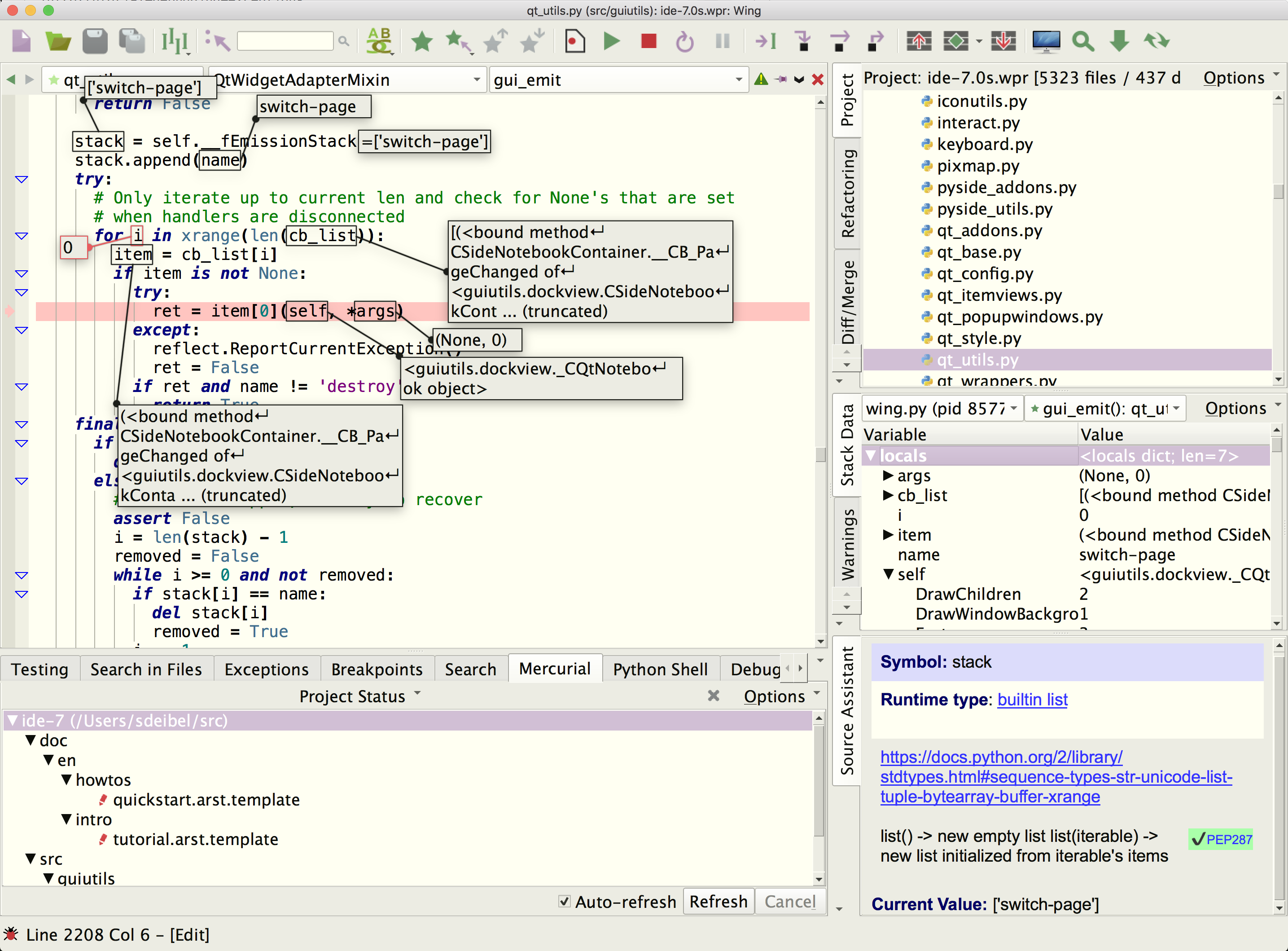
Wing Pro is a Python IDE that can be used to develop, test, and debug Python code running in virtualenv.
If you do not already have Wing Pro installed, download it now.
This document describes how to configure Wing for virtualenv. To get started using Wing as your Python IDE, please refer to the tutorial in Wing's Help menu or read the Quickstart Guide.
Creating a New Virtualenv
Wing Pro can create a new virtualenv at the same time that you create a new project. To do this, select New Project from the Project menu, choose the source directory to use with your new project, and then press Next. On the second page you will be able to select Create New Environment and choose virtualenv from the menu of available environment types.
If you are using an existing source directory, you will need to enter the following values:
Name is the name for your virtualenv directory.
Parent Directory is the directory where the virtualenv directory will be created.
If you are using a new source directory, the virtualenv will be created inside that new directory.
You may also specify the following values:
Packages to Install lets you specify packages to install into the new virtualenv. This is either a space-separated list of pip package specifications, or a file that contains one package specification per line. In either case, the package specifications may be anything accepted by pip, such as a package name, package==version, and package>=version.
Python Executable selects the base Python installation to use. In Python 2, you must install virtualenv into the selected Python first, if it's not already present.
Upgrade pip selects whether Wing should upgrade pip in the virtualenv before installing any packages, to compensate for the fact that virtualenv installs an old version of pip even if the base Python installation has a newer one.
Inherit global site-packages controls whether to use the --system-site-packages option when running virtualenv. When checked, the virtualenv will be able to use packages installed into the base Python installation. Otherwise, it will be completely isolated from the base install, other than its use of Python's standard libraries.
After submitting the New Project dialog, Wing will create the virtualenv, set the Python Executable in Project Properties to the command that activates the environment, and add the virtualenv directory to the project.
Now source analysis, executing, debugging, and testing in Wing will use the new virtualenv, as long as the project you just created is open.
Working on a Remote Host
Wing Pro can also create a new virtualenv on a remote host. This is done the same way as described above, except you first need to choose or create a remote host configuration from the Host menu on the first page of the New Project dialog.
If you are using a virtualenv on the remote host, Wing will update the remote host configuration to use that virtualenv.
Using an Existing Virtualenv
To use an existing virtualenv with Wing, simply set the Python Executable in Wing's Project Properties or the New Project dialog to Activated Env and enter the command that activates the environment. Wing uses this to determine the environment to use for source analysis and to execute, test, and debug your code. In this case, Wing starts Python by running python in that environment. This does not work, however, if the full path to the activate script contains a space. In that case, use Command Line instead, as described below.
Python Executable can also be set to Command Line to enter the full path to the virtualenv's python.exe or python. In fact, this is required if the full path to the activate command contains spaces. The easiest way to find the correct value to set is to launch your virtualenv Python outside of Wing and execute the following:
import sys
print(sys.executable)
Activating the Virtualenv
If you followed the above instructions, Wing will automatically activate the virtualenv while you're using your project.
An alternative approach is to leave Python Executable unset and instead activate the virtualenv on the command line and then start Wing from the command line so that it inherits the virtual environment. However, this is not recommended because the inherited environment may conflict with virtual environments used by other projects.
Package Management
Once you've configured your project to use a virtualenv, you can use the Packages tool in the Tools menu to list, add, remove, or update packages. See Package Manager for details.
Using Virtualenv with Anaconda
Anaconda implements its own named environments, created by conda create but it is also possible to use virtualenv with Anaconda. This works in the same way, except that on Windows Wing will automatically call conda activate base before it sets up your virtualenv. This is needed to avoid failure to import some modules as a result of missing environment. See About Anaconda Environments in the Anaconda How-To for details.
Related Documents
For more information see:
- Quickstart Guide contains additional basic information about getting started with Wing.
- Tutorial provides a gentler introduction to Wing's features.
- Wing Reference Manual documents Wing in detail.


