Wing Tips: Navigating Python Code with Wing (part 3 of 3)
Last week and the week before, we looked at some of the code navigation features in Wing, including goto-definition, find uses, and project-wide search, code index menus, and the Source Browser.
This week we'll finish up this mini-series by looking at how to quickly and easily visit symbols in Python code by typing a name fragment.
Project Configuration
The features described here assume that you added your source code to your project when you created it, or afterward with Add Existing Directory in the Project menu. Typically the project should contain the code you are actively working on. Packages that your code uses can be left out of the project, unless you anticipate often wanting to open or search files in them. Wing will still be able to find them through the Python Path, as needed for auto-completion, code warnings, and other purposes.
Find Symbol
Wing can find the point of definition of symbols that match a fragment of text, searching either in the current file or all project files For the current file, this is Find Symbol in the Source menu. For all project files, use Find Symbol in Project instead:
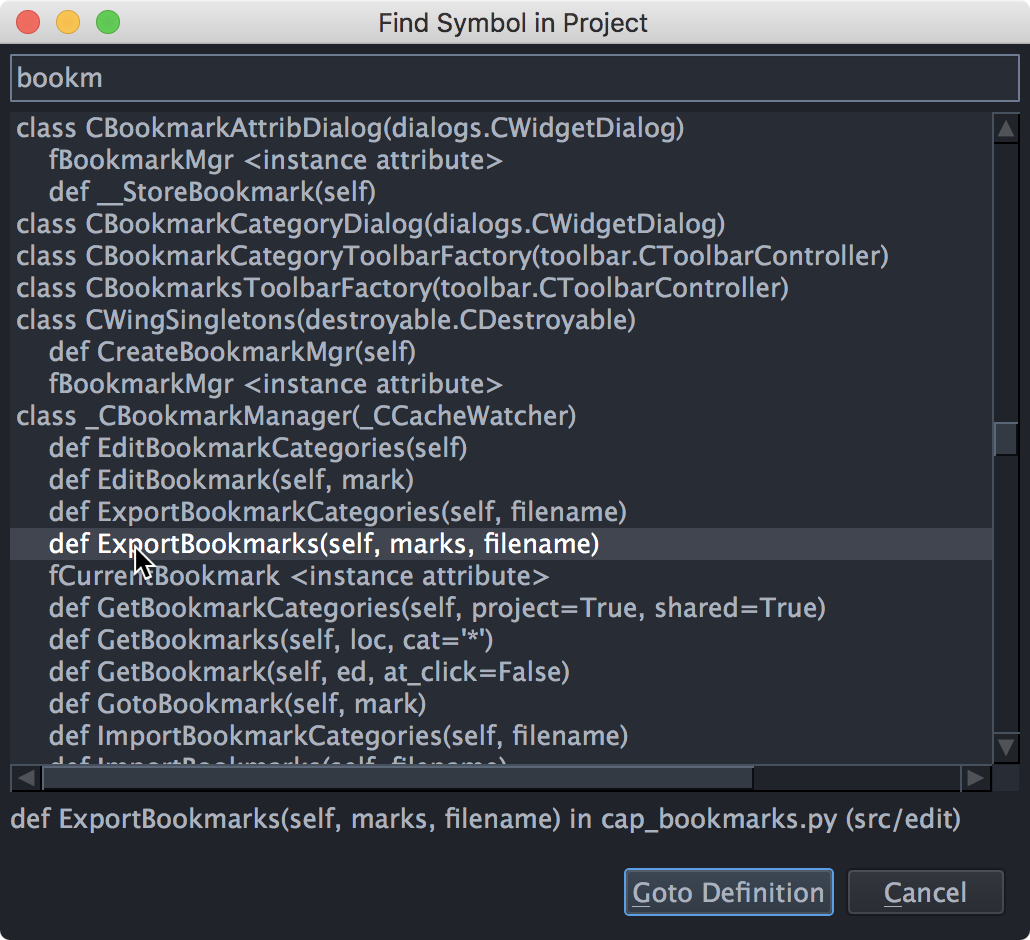
The arrow keys navigate the list and pressing Enter displays the point of definition the selected symbol in the editor.
That's it for now! We'll be back soon with more Wing Tips for Wing Python IDE.
As always, please don't hesitate to email support@wingware.com if you run into problems or have any questions.
Share this article:


